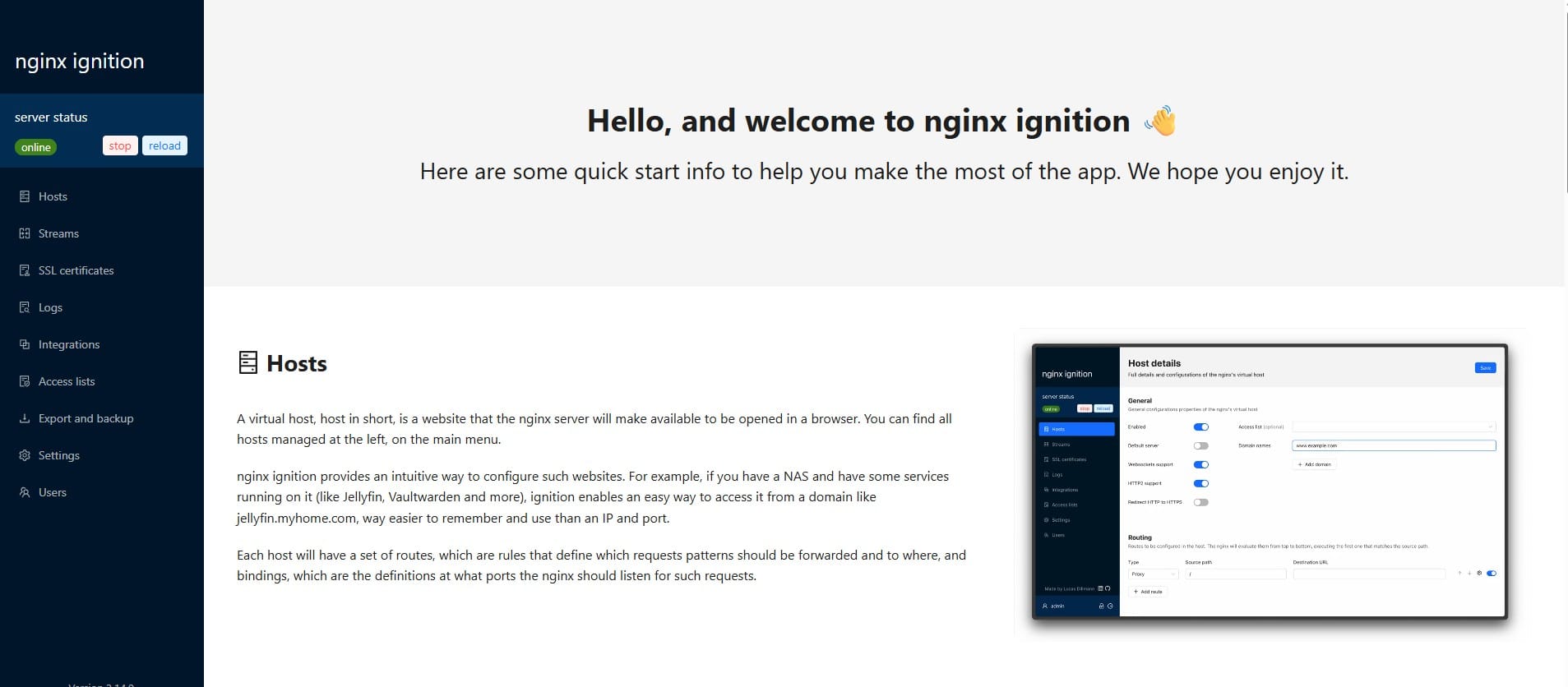Cisco Router Modes Explained: A Complete Guide to Cisco CLI Configuration

Understanding the different command-line interface (CLI) modes on Cisco routers and switches is crucial for network administrators and IT professionals. This comprehensive guide walks you through the essential Cisco router modes, how to access them, and what each mode is used for.
Whether you're preparing for your Cisco certification (like CCNA), setting up a network, or troubleshooting issues, mastering these modes will help you confidently configure and manage Cisco devices.
1. User EXEC mode:
User EXEC Mode is the first mode you encounter when you connect to a Cisco router or switch via the console, SSH, or Telnet.
Router>- Basic monitoring and diagnostics
- Running simple commands (like
ping,traceroute) - Checking interface statuses
- Viewing system information
- Privileged EXEC mode is followed by a pound sign (>)
Tip: You cannot make configuration changes in User EXEC Mode. It’s primarily for read-only operations.
2. Privileged EXEC mode:
Router> enable
Password:
Router#- Allow you to access all commands
- Use for Debugging and system diagnostics
- Save and load configuration files
- Enter global configuration mode
- You must to enter the
privileged EXEC modefrom theuser EXEC mode. - Privileged EXEC mode is followed by a pound sign (#)
🔒 Security Tip: Always protect this mode with a password using either:
Router# configure terminal
Router(config)# enable password your_passwordOr the more secure, encrypted method (recommended):
Router# configure terminal
Router(config)# enable secret your_secure_password3. Global configuration mode
From Privileged EXEC Mode, you can enter Global Configuration Mode with:
Router# configure terminal
Router(config)#
This mode is used for general system-wide configurations, including:
- Setting up hostname and passwords
- Configuring interfaces
- Creating routing protocols
- You must to enter the
Global configuration modefrom theprivileged EXEC mode. - Privileged EXEC mode is followed by (config) and the pound sign (#)
- Use the
end,Ctrl+Z, orexitcommand to return back toprivileged EXEC mode.
Important: Changes made in this mode take effect immediately after pressing Enter, but they are not saved permanently. To save configurations to the startup file (which is used when the router reboots), run:
Router# copy running-config startup-config4. Specific configuration modes
These are accessed from Global Configuration Mode to configure specific features like interfaces:
Router(config)# interface GigabitEthernet 0/0
Router(config-if)#- In Interface Configuration Mode, you can set parameters such as IP addresses, duplex modes, and speed settings for a specific interface.
- You must to enter the
Specific configuration modesfrom theGlobal configuration mode. - Use the
exitcommand to return back to theGlobal configuration mode. - Use the
Ctrl+Zorendcommand to return back toprivileged EXEC mode.
5. Configuration Submodes
These are even more specific sub-modes within a particular interface or feature. For instance, when creating a subinterface:
Router(config)# interface GigabitEthernet 0/0
Router(config-if)# interface GigabitEthernet 1/0/2.1
Router(config-subif)#These submodes allow you to fine-tune settings related to:
- Configuring VLAN IDs
- Assigning encapsulation types (e.g., 802.1Q)
- Inter-VLAN routing
To exit back to the previous mode:
- Use
exitto return to the parent mode (e.g., fromconfig-subiftoconfig-if) - Use
Ctrl+Zorendto return directly toPrivileged EXEC Mode.
Pro Tips for Cisco CLI Configuration
- Save Your Work: Always use
copy running-config startup-configto make sure your changes persist after a reboot. - Use Contextual Help: Press
?at any prompt to see available commands. - Avoid Mistakes: Use the
nokeyword to undo commands (e.g.,no ip address). - Secure Access: Always use
enable secretfor encryption and set console or VTY passwords.
If you found this guide helpful, consider supporting me!