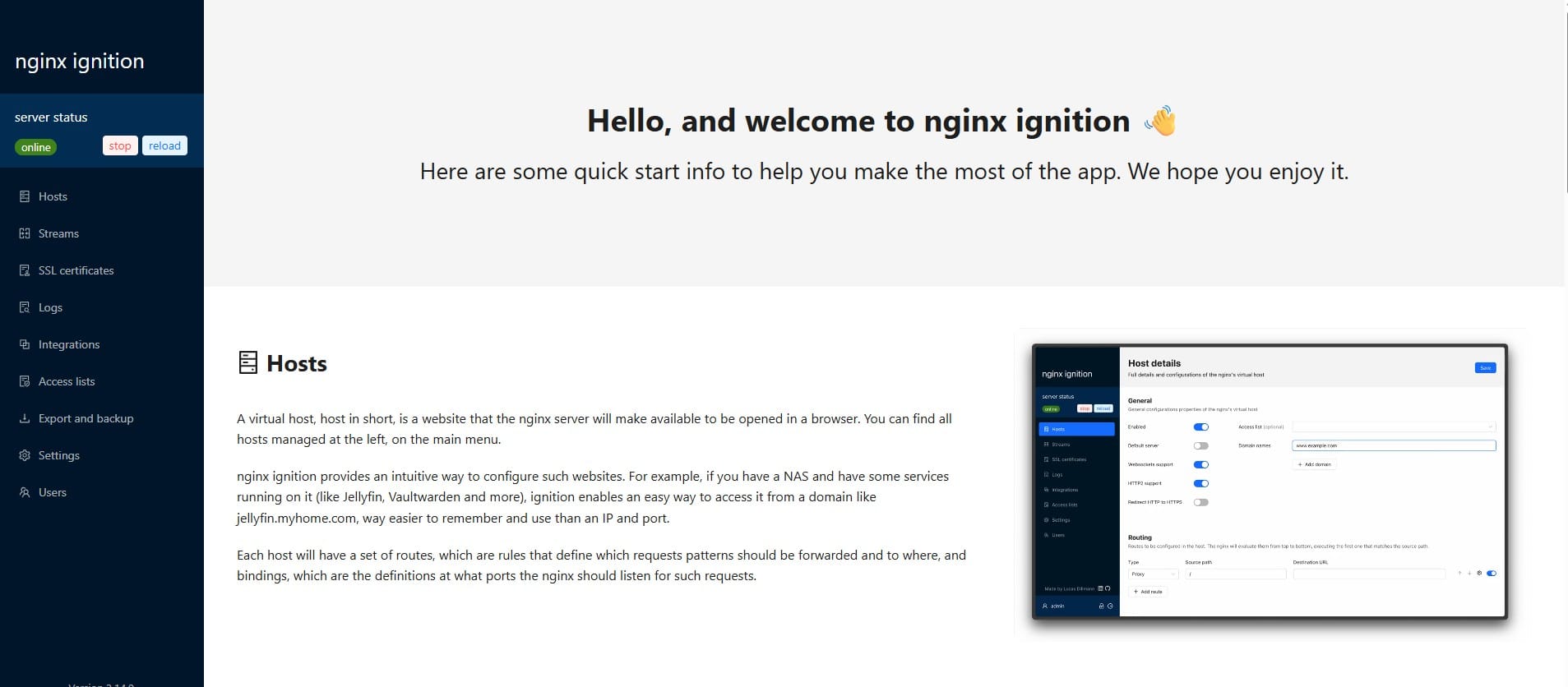How to Add DKIM Record in CloudFlare: CloudFlare DKIM Setup Guide

This post provides step-by-step instructions on how to add a DKIM record in CloudFlare.
About DKIM records
First of all, a DKIM record is a TXT or CNAME record published in the DNS on your domain, under _(selector).domainkey.yourdomain.com, where “yourdomain.com” is your actual domain or subdomain. When a new email message comes in, the receiving email server looks up the DKIM record for the public key and uses it to verify the authenticity of the message.
For more information, refer to the DKIM spec.
Generate your DKIM record
Before moving on, make sure you have generated your DKIM record.
Learn how to generate a DKIM record here.
Publish the DKIM record in CloudFlare
Now the record is ready, follow the steps below to publish it!
1. Log in to CloudFlare
Navigate to cloudflare.com, enter your credentials to log in to its dashboard.
2. Locate your domain
On the CloudFlare dashboard's home page, find your domain you want to add the DKIM record to, then click it, as highlighted below:
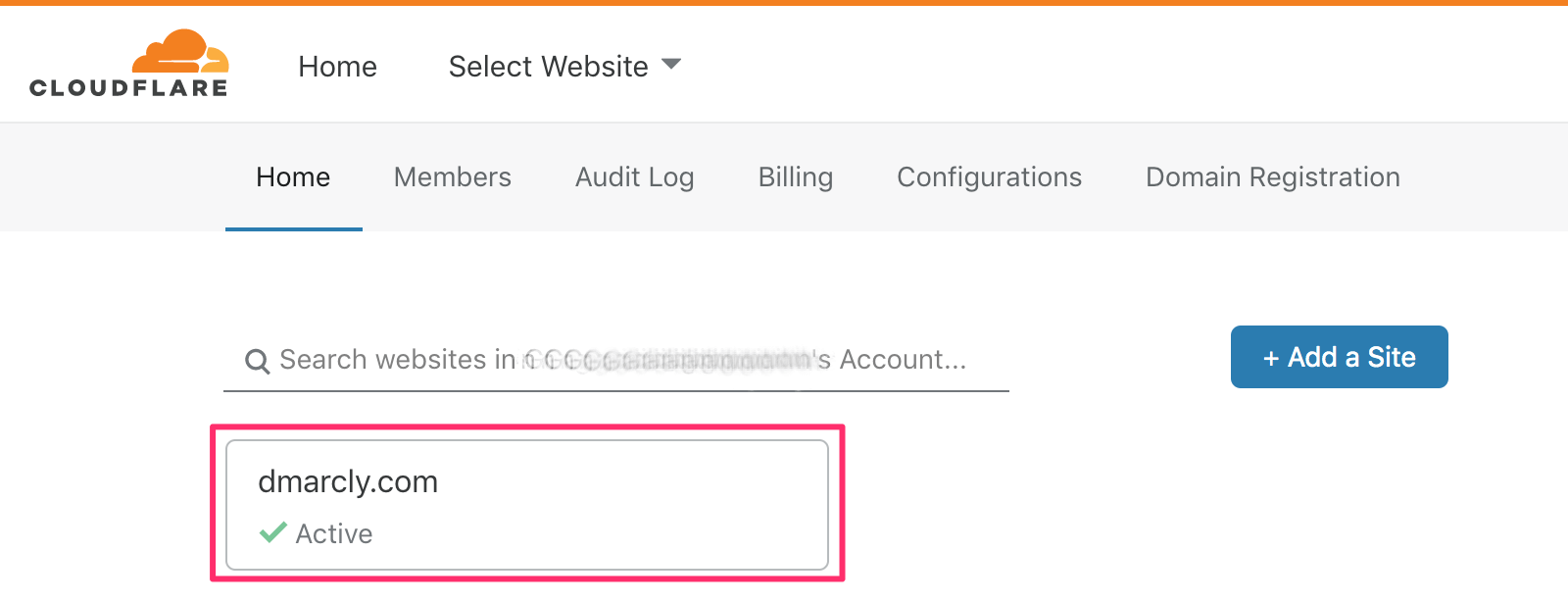
In this example, we are adding the record to domain dmarcly.com.
3. Manage DNS
Click the DNS button, as shown below:
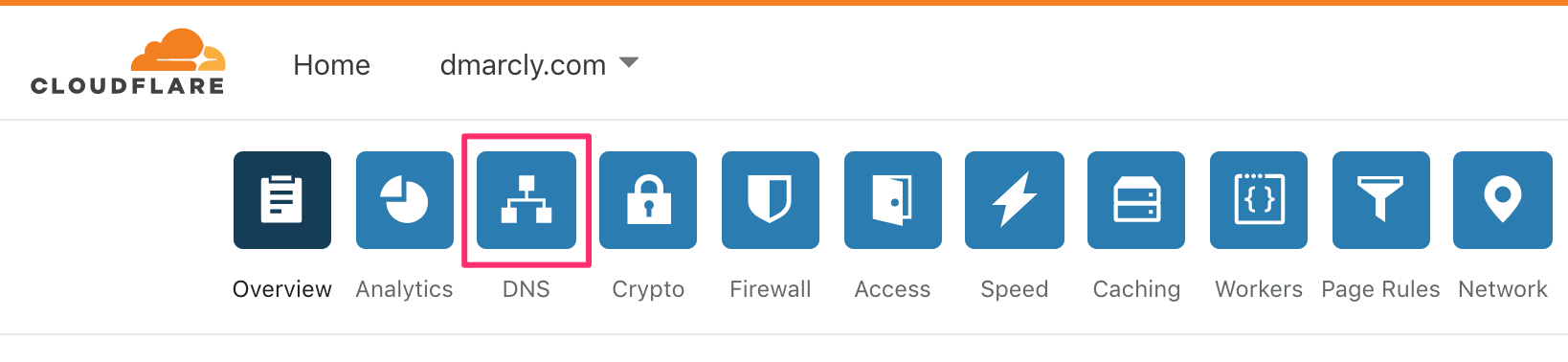
Now you will see the DNS section, where you can create a DKIM record for your domain.
4. Create the record entry
Enter the settings for your DKIM record, as shown below:
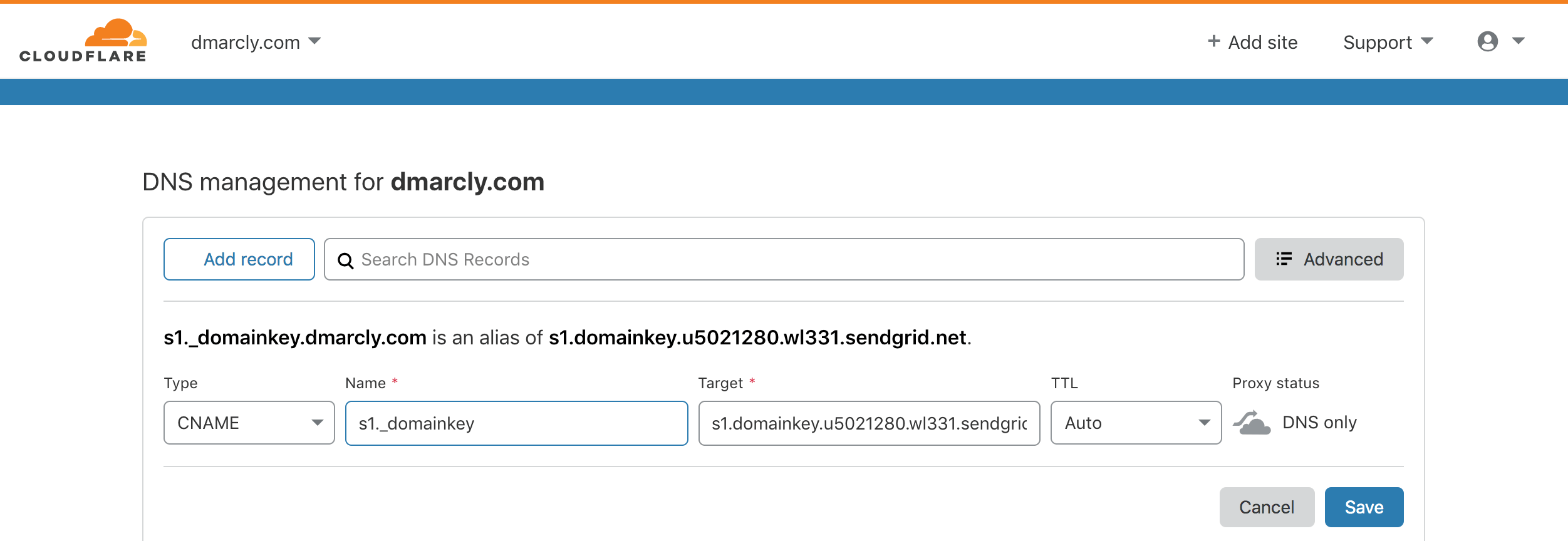
Make sure the record type is CNAME, name is set to s1._domainkey where s1 is the DKIM selector, and target is set to the CNAME record generated above. Click the Save button. Now you have added the record!
If the type of your DKIM record is TXT, enter the settings like this:
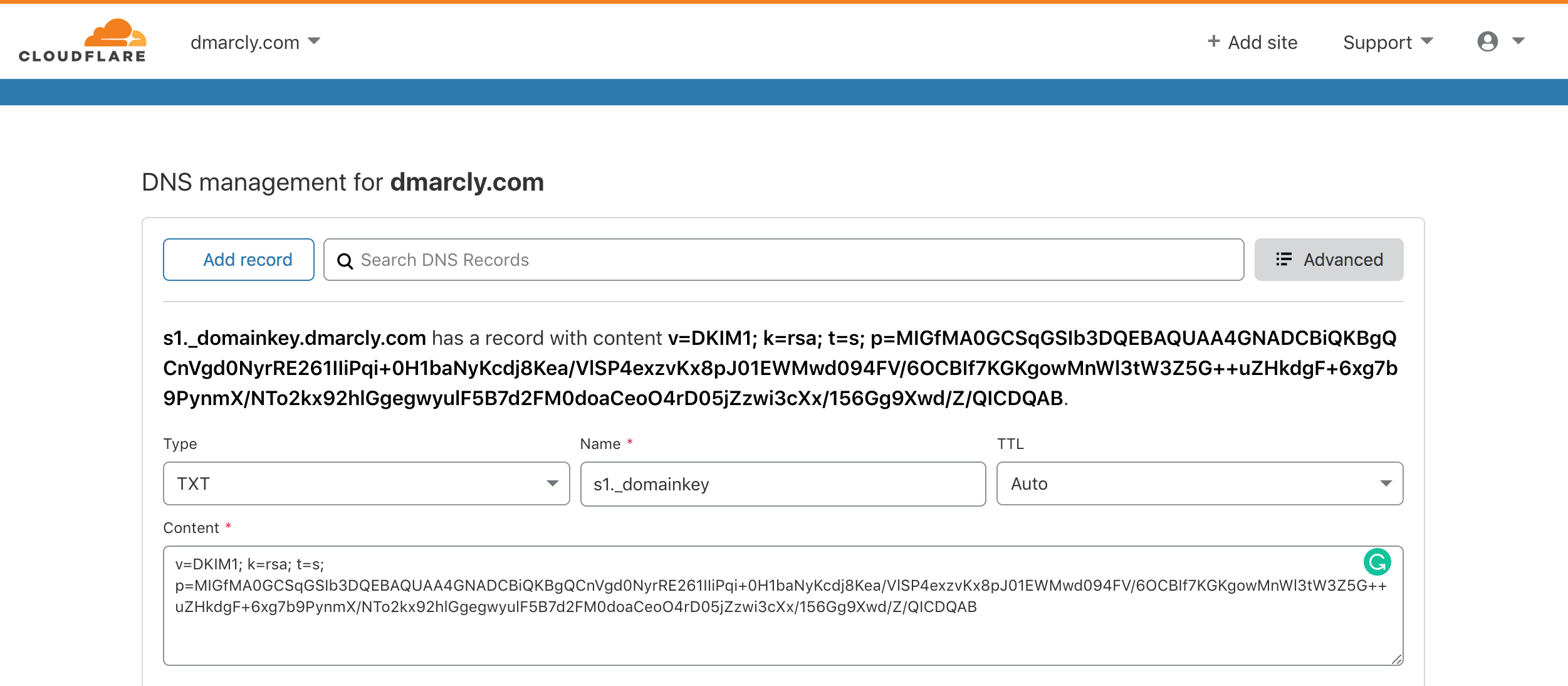
5. Check the published DKIM record
If you want to check the published DKIM record, you can use our free DKIM record checker. Note that the change you made in the last step might take some time to propagate in the DNS, therefore, if you can't find the record, give it up to 1 hour then retry.
That's how you add a DKIM record in CloudFlare.
To learn more about DKIM selectors, refer to: DKIM Selectors Explained.
Sourced from: https://dmarcly.com/blog/how-to-add-dkim-record-in-cloudflare-cloudflare-dkim-setup-guide