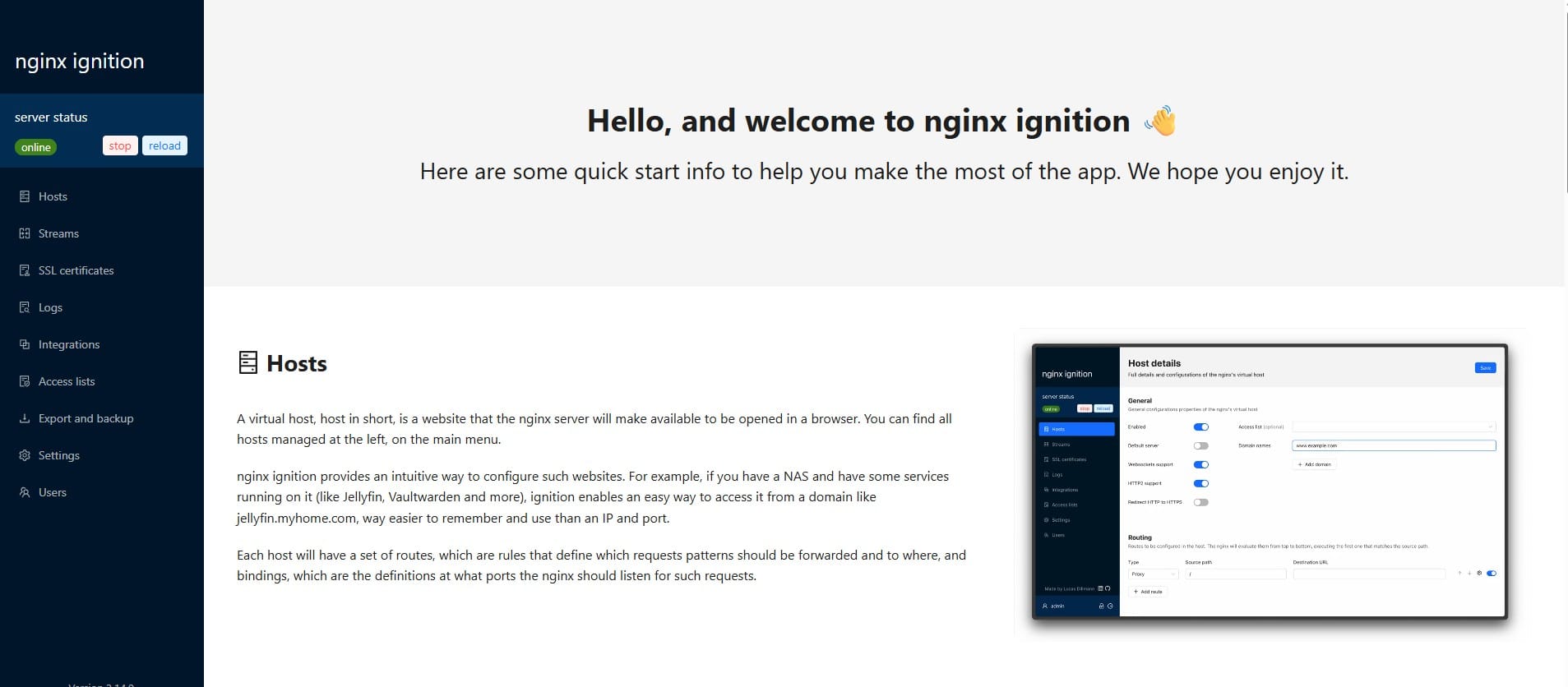How to Completely Remove an App in Ubuntu
If you need to completely remove an application from your Ubuntu system, follow these steps
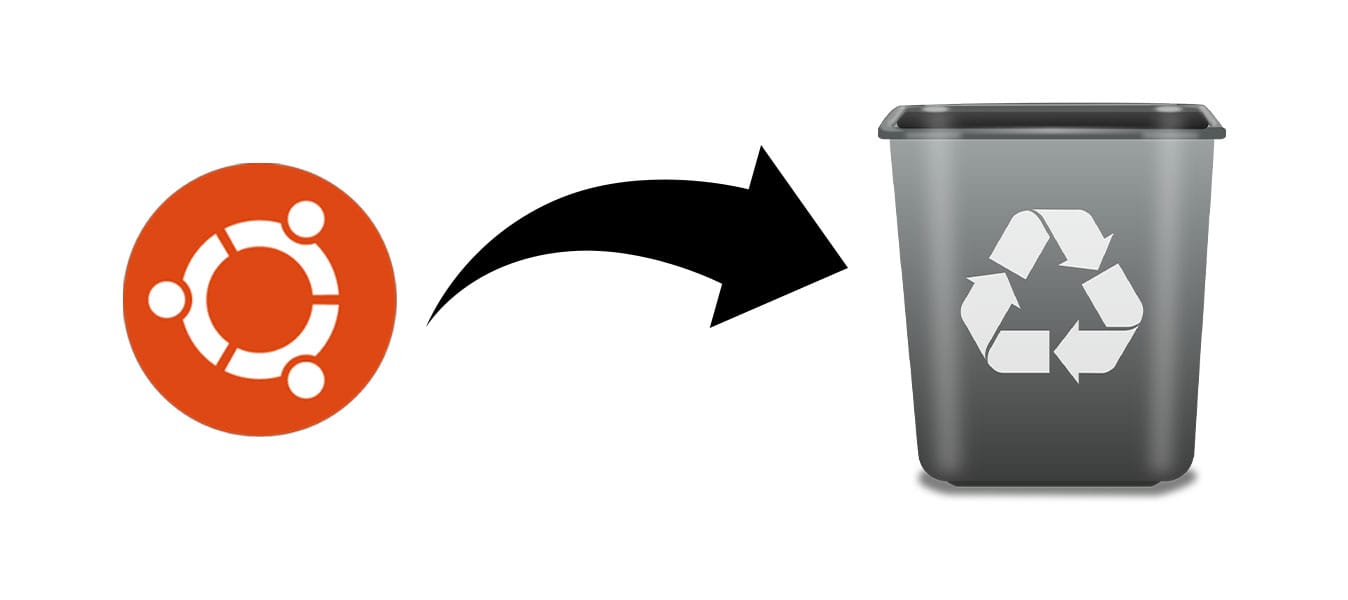
If you need to completely remove an application from your Ubuntu system, follow these steps:
Step 1: Removes all but config files
First, remove the application while keeping its configuration files:
sudo apt-get remove [installed app name]This command removes the application but leaves the configuration files intact.
Step 2: Removes everything.
To remove the application along with its configuration files, use the purge command:
sudo apt-get purge [installed app name]This command ensures that all files associated with the application, including configuration files, are removed.
Step 3: Remove any dependencies that were installed with the application
Finally, remove any dependencies that were installed with the application but are no longer needed:
sudo apt-get autoremoveThis command cleans up your system by removing unnecessary dependencies, helping to keep your system tidy and efficient.
By following these steps, you can ensure that the application and all its related files are completely removed from your Ubuntu system.
Do you enjoy this blog content?