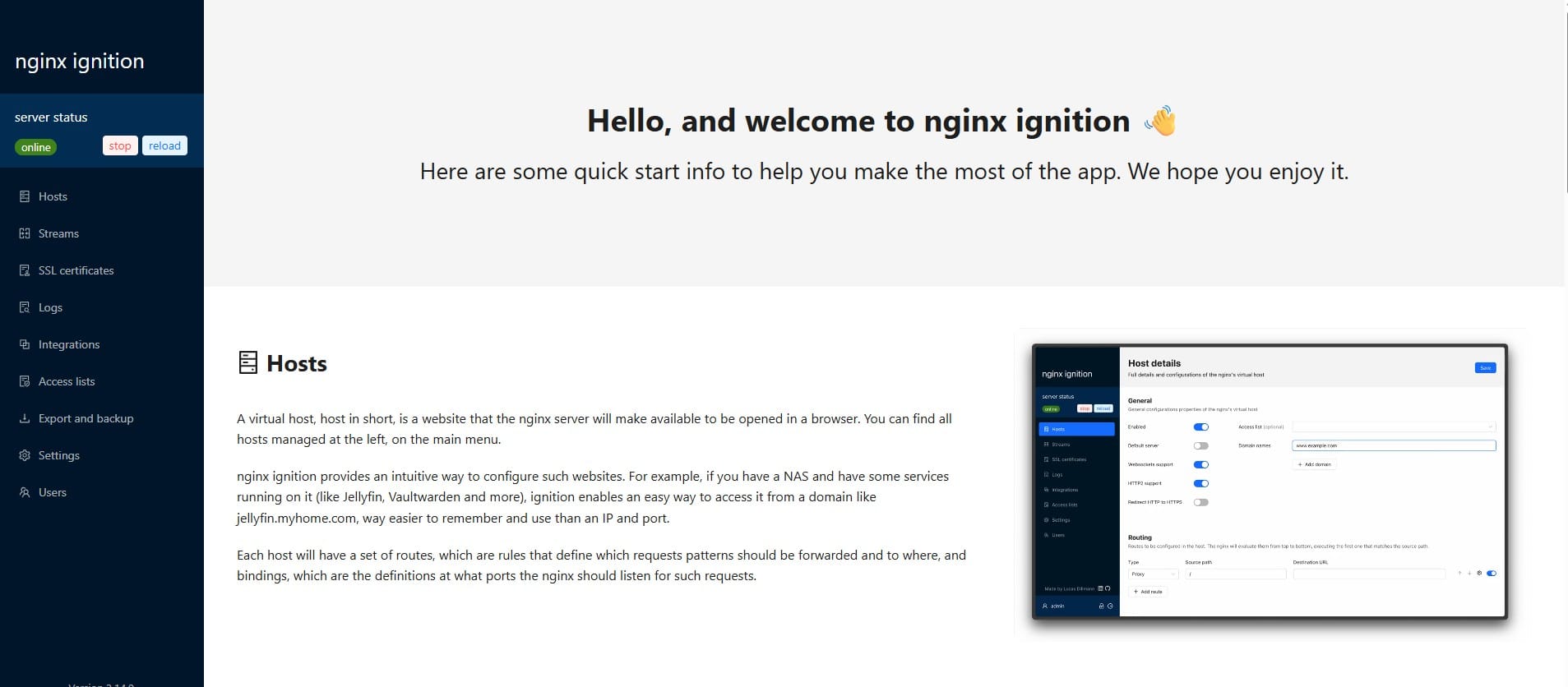How to Enable Remote Desktop on Kali from Window 11
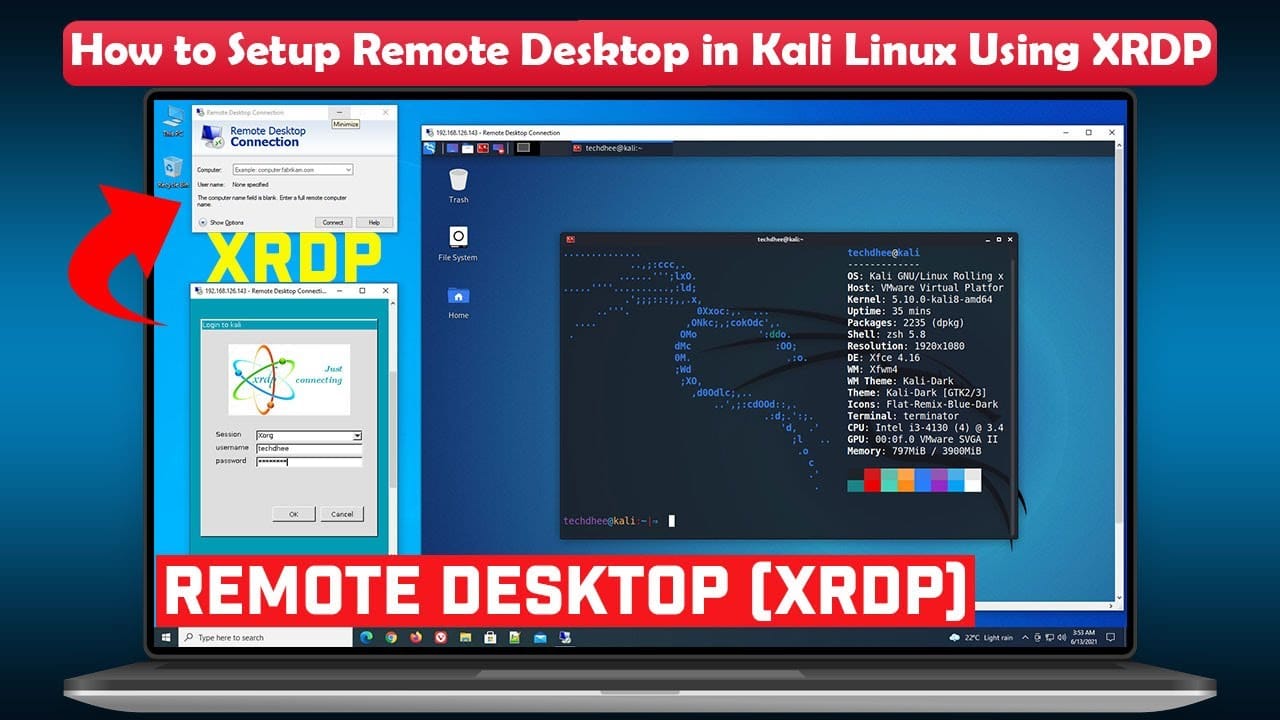
In this guide, I will walk through setting up SSH and XRDP on Kali Linux to allow for secure remote access from another machine. I'll cover updating your system, ensuring SSH service is running, installing and configuring XRDP for graphical remote access, and enabling access for Windows users.
Ensure SSH Service is Enabled on Kali Linux
Let’s first make sure that SSH is running on your Kali Linux machine.
Check SSH status
Open a terminal on your Kali machine and run the following command to check if the SSH service is running:
service ssh statusStart SSH Service (if not running)
If the service is not running, start it using this command:
service ssh startUpdate and Upgrade Kali Linux
it's essential to ensure your system is up-to-date. Running the latest updates improves security and ensures that you have the latest software features and bug fixes.
Run the Update and Upgrade Commands
In your terminal, run:
sudo apt update && sudo apt upgrade -yThis will update your package list and upgrade all installed packages. The -y flag automatically confirms the upgrade process.
Install and Configure XRDP for Remote Desktop Access
Install XRDP to enable remote desktop access using the Remote Desktop Protocol (RDP), allowing you to control your Kali machine's desktop from Remote Desktop Client on Window 11.
Install XRDP
To install XRDP, run the following command in your terminal:
sudo apt install xrdp -yStart the XRDP Service
Once installed, start the XRDP service by running:
sudo service xrdp startEnable XRDP to Start on Boot
To ensure the XRDP service starts automatically on boot, use the following command:
sudo update-rc.d xrdp enableGrant User Access to XRDP
XRDP requires that the user be part of the SSL-cert group to connect remotely. Using the following command to add new user to SSL-cert group:
sudo adduser <username> ssl-certBy following this guide, you’ll be able to remotely access your Kali Linux machine from Window 11 with a full desktop experience using XRDP.
Do you enjoy this blog post?