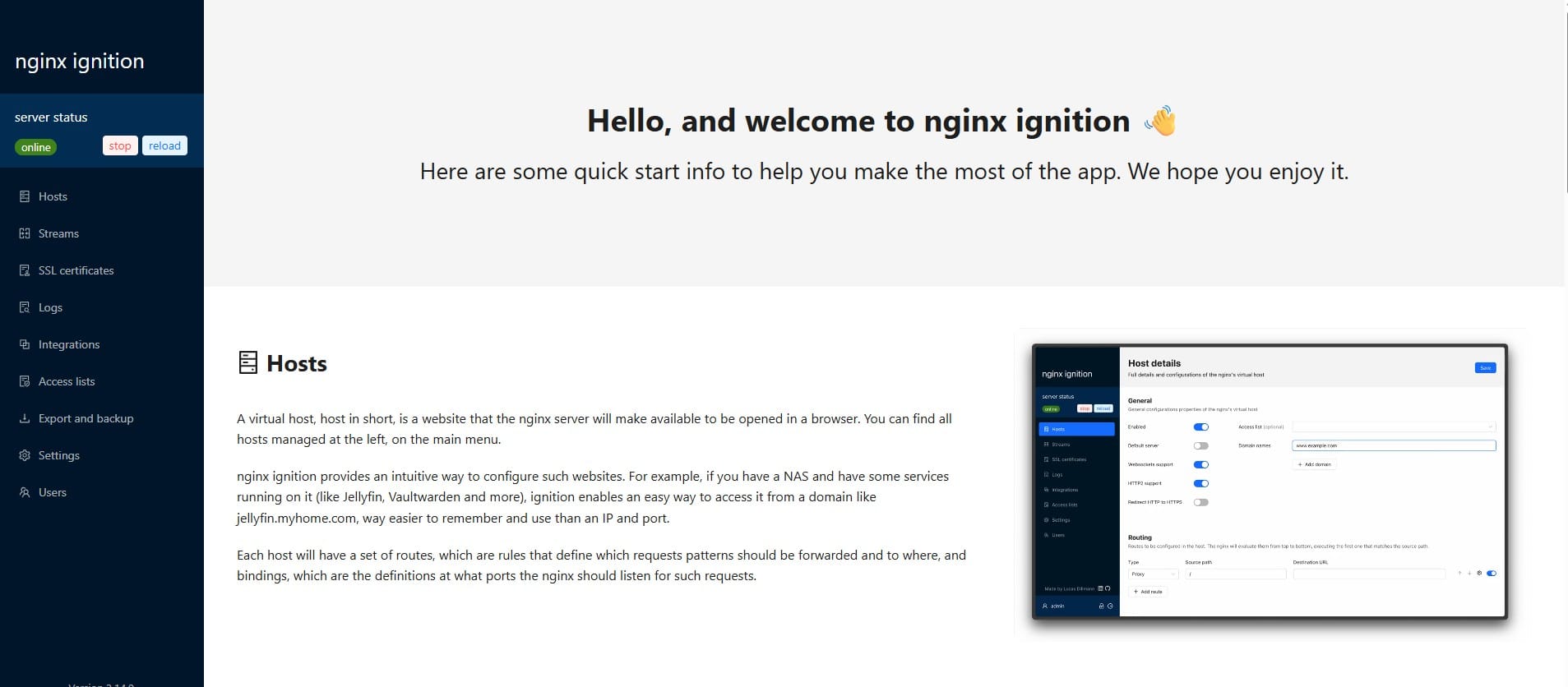How to Install docker-compose on Ubuntu
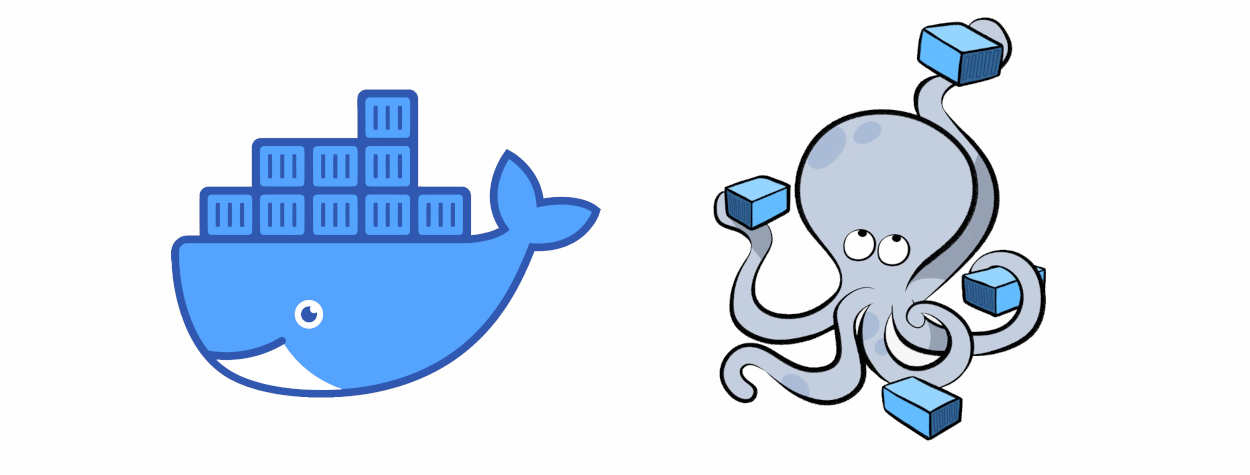
To run a docker container you can simply use the command: docker run <image name>
However, by using docker-compose, you can defining and running multi-container Docker applications. It uses a YAML file to configure your application's services, networks, and volumes.
Docker Compose relies on Docker to function. If you don't have Docker installed, you can refer to this article: How to install Docker on Ubuntu
Installing Docker-Compose
Here’s how you can install Docker Compose on an Ubuntu system:
sudo apt-get update
sudo apt-get install docker-composeInstall docker-compose
Using Docker-Compose
Now that Docker-Compose is installed, let's explore how to use it. Docker-Compose allows you to define multi-container applications in a docker-compose.yml file and then spin up all the services with a single command.
Here is a basic example for a simple web application:
version: '3'
services:
web:
image: mywebsite:latest
ports:
- "80:80"
db:
image: mysql:latest
environment:
MYSQL_ROOT_PASSWORD: exampleIn this example:
- The
version:3refer to the format version of thedocker-compose.ymlfile - The
webservice uses the latest version of themywebsiteimage and maps port 80 on the host to port 80 on the container. - The
dbservice uses the latest version of themysqlimage and sets an environment variable for the MySQL root password.
To Start the Docker-Compose Application:
sudo docker-compose upIf you want to run the containers in the background (detached mode), use the -d option:
sudo docker-compose up -dVerify the Application is Running
sudo docker-compose psTo stop the running services, use:
sudo docker-compose downView Logs:
sudo docker-compose logsYou can also tail the logs for a specific service:
sudo docker-compose logs -f <service name><Service name> is the name in nginx config file
Using Environment Variables:
You can define environment variables in a separate file and reference them in your docker-compose.yml. Create a .env file:
MYSQL_ROOT_PASSWORD=example.env file
Then, reference it in your docker-compose.yml:
version: '3'
services:
db:
image: mysql:latest
environment:
MYSQL_ROOT_PASSWORD: ${MYSQL_ROOT_PASSWORD}Do you enjoy this blog post?