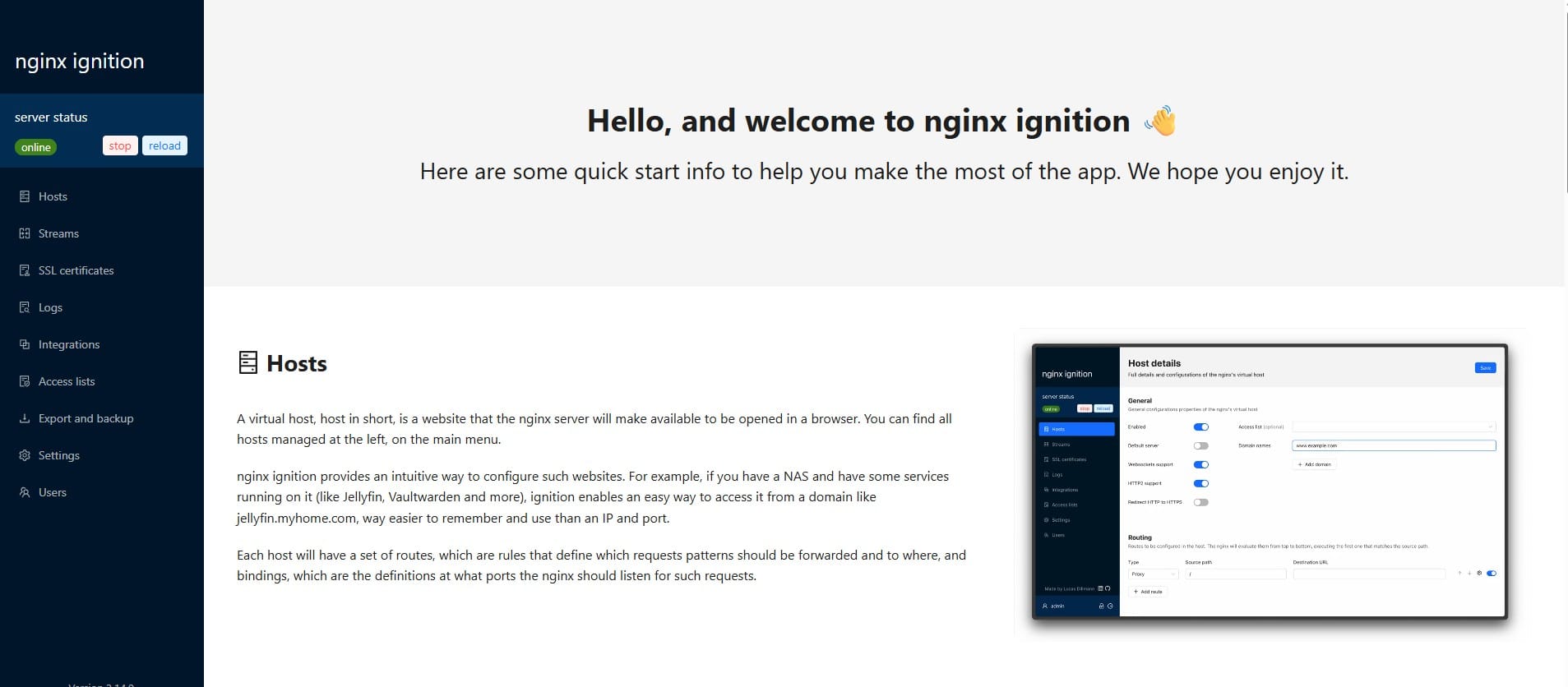Master Cisco router config with essential commands, backups, and IOS XE archive tips

Properly managing your Cisco router configurations is critical for maintaining a secure and reliable network environment. This guide covers the essential commands to view, save, and back up configurations—both locally and externally—as well as advanced features like configuration archiving and rollback using Cisco IOS XE.
Viewing Cisco Configuration Files
Show the Running Configuration: The running configuration is the current active configuration stored in RAM. Use this to view live changes:
Router# show running-configShow the Startup Configuration: This is the configuration stored in NVRAM, which loads when the device reboots:
Router# show startup-config💡 Tip: The running configuration is stored in RAM while the startup configuration is stored in NVRAM.
Enable Passwords in Privileged EXEC Mode
Set a Basic Enable Password:
Router> enable
Router# configure terminal
Router(config)# enable password your_passwordSet a Secure Encrypted Enable Secret (Recommended):
Router> enable
Router# configure terminal
Router(config)# enable secret your_secure_passwordSaving and Managing Configurations Locally
Save Running Config to Startup Config: This command will save the current running configuration as the startup configuration (NVRAM)
Router# copy running-config startup-configErase the Startup Configuration: To clear the startup config and reset the device to a blank state upon reboot:
Router# erase startup-config⚠️ Warning: This command deletes your saved configuration. Use with caution.
Backing Up Cisco Configuration to External Servers
Backing up to external servers like TFTP or SCP ensures you can recover or audit your configurations at any time.
Copy Running Config to a TFTP Server:
Router# copy running-config tftp:[[[//location]/directory]/filename]Copy Startup Config to a TFTP Server:
Router# copy startup-config tftp:[[[//location]/directory]/filename]Copy Running Config to an SCP Server:
Router# copy running-config scp:[[[//username@location]/directory]/filename]Copy Startup Config to an SCP Server:
Router# copy startup-config scp:[[[//username@location]/directory]/filename]💡 Tip: Ensure the SCP or TFTP server is reachable and has proper permissions before executing these commands.
Advanced Configuration Management with Cisco IOS XE Archive
Beyond simple saves, Cisco offers a powerful configuration archiving feature in IOS XE. This allows you to store multiple historical configurations and roll back to them using the configure replace command.
Why Use Configuration Archives?
- Automatically saves configuration snapshots
- Allows version control of changes
- Supports rollbacks to known good states
- Reduces human error in config management